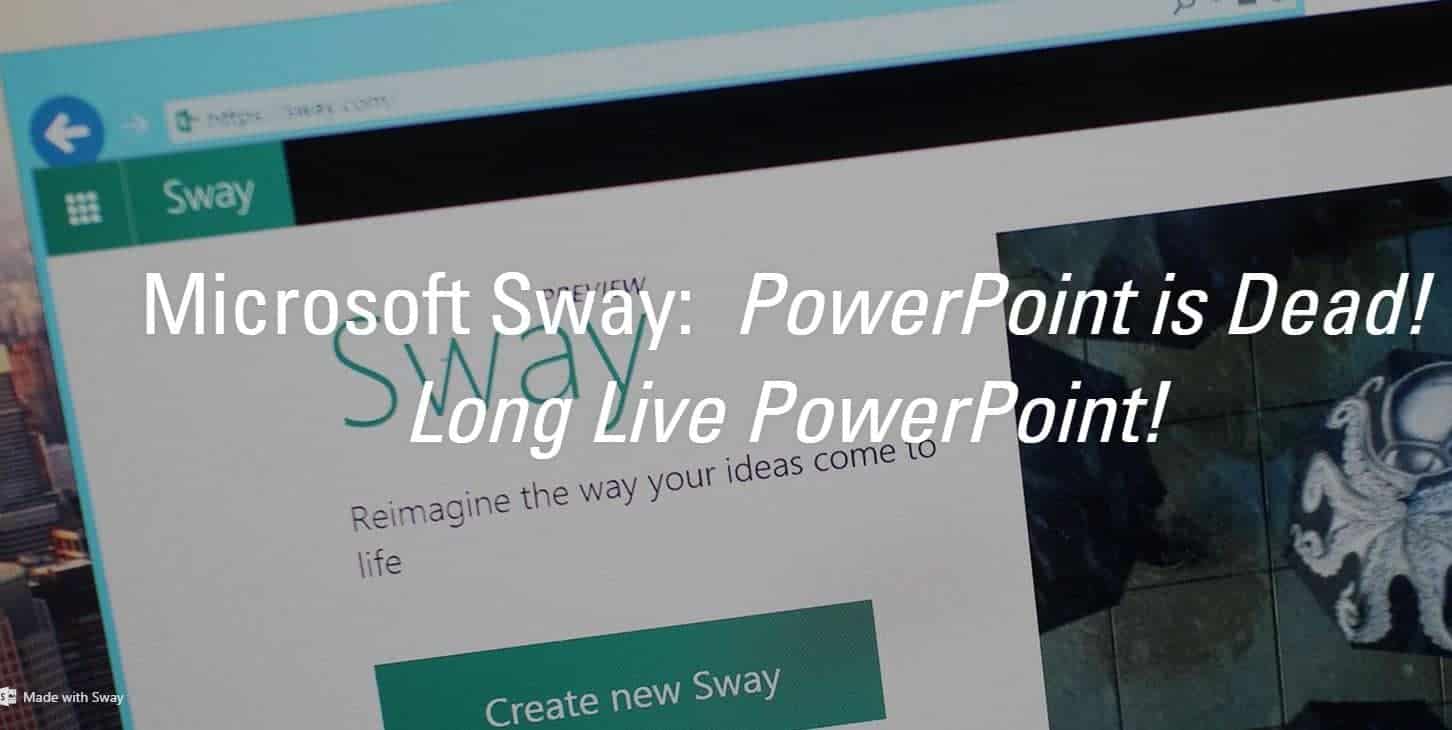
Litigator’s Toolbox: PowerPoint or…
There is no denying that, along with a good trial presentation database, PowerPoint is an integral part of the litigator’s toolbox. PowerPoint is the claw hammer that drives your point home and pries apart opposing counsel’s case. And like the claw hammer, from the toolboxes of preschool learning tools to that of a master craftsman, PowerPoint is ubiquitous.
Unlike the trusty old claw hammer, despite the ubiquity of Microsoft’s PowerPoint (or perhaps because of it), PowerPoint is the preeminent software that people love to hate. This is no less true in the litigation community, be it by lawyers, paralegals, and even trial technology consultants. With most every presentation-related software release, there is renewed speculation whether or not PowerPoint will finally concede the throne it quickly overtook from Harvard Graphics and HyperCard upon its release, as the 1980s and the DOS era rolled to a close. Symphony, Google Presentation, Prezi, Impress, and Keynote arrived with high expectations. There was even a time when trial technology consultants (myself excluded) tried to steer law firms completely away from PowerPoint into Sanction and Trial Director. Like various brands and various specialty hammers (peen, tack, soft-surfaced, club, sledge, etc.) all remain relegated to their respective niche markets, PowerPoint remains THE presentation application from grade schools to the highest echelons of America, including inside the courtroom.
Microsoft v. Microsoft
What makes the latest presentation software release a bit more interesting is that Microsoft itself has released what many have already been asking, “Is this the successor to PowerPoint?” I have decided that before one of you — one my loyal clients — asks that very question, I should find out the answer.
Introducing Microsoft Sway
Officially released on August 5th, 2015, and in Microsoft’s own words,
“…people have less time to master the skills to go deep in any one app. Sway is meant to address these trends by providing a simple and intuitive way to pull together, format, and present your content.” Microsoft goes on, “Sway will make it happen.” Call me a narcissist, but to me this sounds a lot like PowerPoint presentations, minus moi. To put it unartfully, my attention has been “got.”
So let’s dig into Sway!
In fact, I have already begun, as I am simultaneously trying to write this blog post as a Sway. Let’s see how things continue…
Full disclosure: We Make It Happen!
Being the guy from the company that says, “We make it happen!” in regard to the extent that “Sway makes it happen,” I am admittedly digging in with a fair amount of skepticism. Nonetheless, I am attempting to create the best Sway I can, just as I would within the PowerPoint environment. I will evaluate Sway and its built-in tools relative to PowerPoint and its built-in tools.
First impressions:
Based on various samples from a variety of fields of use, not including litigation, Sway — available for Windows 10, iPad, iPhone, or within a device-independent web platform — can indeed put together some nice-looking presentations, but it does not go without notice that the presentations seem to me more of the stand-alone variety, as opposed to visual aids to enhance a presentation given by a living, breathing person — or an attorney.
Digging Deeper
I am quickly reminded of the previously mentioned HyperCard, introduced in 1987 by Apple, because Sway, like HyperCard, is based on cards, which together comprise a storyline. The organizational concept of cards, of course, predates HyperCard in the form of notecards for your junior high public speaking assignment or perhaps a bit later in an Introduction to Screenwriting course.
OneNote
I am also reminded of Microsoft’s OneNote. If you are one of the one billion or so MS Office users who have, but don’t use, or even know what OneNote is —
“OneNote is a digital notebook that allows you to gather and organize your notes and information. You can organize text, pictures, digital handwriting, audio, video, and more, in one notebook. It provides powerful search capabilities to easily find information and you can share your notebooks and work together with others more efficiently.”
Still Early Impressions
I feel as if I could also describe Sway by simply modifying that last sentence of Microsoft’s description of OneNote —
“It provides powerful search capabilities to easily find information and you can share your notebooks and work together with others more attractively.”
Indeed, you can import directly from OneNote.
One of a Billion
I am one of the billion Microsoft users who does not use OneNote, but can purportedly also import directly from FaceBook, Flickr, Bing, PicHit, YouTube, Twitter, iCloud, Google Drive, DropBox, Pinterest, Instagram, Vimeo, Vine, and more, including the ability to embed content from the web, although how to do so is not completely obvious. Thankfully there is a link right within Sway, to the appropriate support page.
When is the web not the web?
I immediately learn from the support page that the web content Sway cannot import is any HTTP or non-secure site. That’s a lot of web content that cannot be included, but it’s somewhat understandable. I attempted to embed the actual support page stating this, which is an HTTPS, or secure site, expecting a fully integrated browser, but had I scrolled a bit further down on the support page, I would have also learned that:
Sway currently supports embedding content from the following sites:
• Channel 9
• Docs.com
• Flickr
• GeoGebra
• Giphy
• Google Maps
• Infogram
• Mixcloud
• Office Mix
• OneDrive (Word, Excel, PowerPoint, and PDF documents)
• Sketchfab
• SoundCloud
• Sway
• Vimeo
• Vine
• YouTube
Embedding code from sites not listed here is currently not supported. Please check back periodically to see when additional sites may have been added.
In other words, Sway doesn’t really embed web pages.
To be fair, PowerPoint also does not embed web pages—out of the box, that is, but you can with a free add-in called LiveWeb. Don’t bother looking for a Sway version of this or any of the many useful add-ins for PowerPoint — there are none.
A Pretty Clumsy Affair…
Thus far I have not simply crashed, but crashed in wide and varied ways— crashed without notice (simply disappeared), crashed with notice (and asked to refresh) and not synced (try again) more times than I can count.
And laying out text and pictures has been no walk through the park. I have:
• Selected and reselected my layouts, customized my layouts, “remixed” my layouts — over and over again.
• Grouped and ungrouped my cards with automatic layouts and with manual grid layouts.
• Placed pictures with automatic layouts, stacked layouts, comparison layouts, slideshow layouts, and grid layouts.
• Bloody but unbowed, I am rewriting and reformatting this blog, in hopes that Sway can ultimately provide me that “simple and intuitive way to pull together, format, and present [this] content.”
Summary
I will let you decide if what I used Sway to create reflects an application that you would use to create a presentation for use in court. After, conservatively, 20+ hours over the course of 5 days, I have definitely come to some conclusions.
Starting a Sway
Starting a sway could not be easier. You can cut and paste or drag and drop content onto cards all day long, although you will run into more roadblocks than on ramps when it comes to web content and embedded documents, which seem to be more tacked on than embedded into.
Formatting a Sway
Sway’s templates are amateurish at best, with limited fonts, remedial color schemes, and random, distracting transitions and builds. You are offered some control of the layout: “Automatic,” “Stack,” “Comparison,” “Slideshow” or “Grid.” Looking back at some of the samples I mentioned earlier, I now notice that the most appealing are the ones with lots of full-screen heading photographs. I suspect this is so because otherwise you never know where or how your content might show up. Sway’s formatting templates and options epitomize everything that gives PowerPoint a bad name, but with Sway you have virtually no tools or options to make it right.
Navigating a Sway
Sway offers the user three navigation methods: “Scroll Vertically,” “Scroll Horizontally,” and “Optimize for Presentation.” “Optimize for Presentation” means a traditional slide show—in other words, what we are concerned with for this comparison. Additionally, you have transition options: “subtle,” “moderate,” and …
(hmm… can’t seem to click on anything)
… maybe “extreme,” maybe “dynamic.” I can’t recall….
Despite my internet connection being fully functional, Sway is not responding, which reminds me — Sway requires an internet connection if you are not using Windows 10, which I have purposely not yet installed.
(still not working after 10 minutes)
Regardless of the third transition option, all of them seem to be about as subtle as an Eastern District of Texas Judge, but far less predictable.
(more than 20 minutes, and we are back!)
Text Tools
Control of text is equally limited. Beyond limited font groups, you can only select “Title,” (first slide only) “Heading,” and “Text;” then further select for specific portions of text — “Emphasize” and “Accent” (with “Accent” being a subtle emphasis), neither of your choosing– perhaps bold, italics, underline, color highlighting. You can also add numbered or bulleted lists. Notably, Sway is unable to create columns, nor can you paste them in. Instead , if your text is too long, Sway seems to prefer to force the user to scroll down, even when “Optimized for Presentation.”
Picture Tools
Tools for working with pictures in Sway are virtually non-existent, with no ability to crop or specifically resize an image, despite Microsoft’s claim to be able to do so. Resizing and cropping are handled through “Focus Point,” in which you click on an area of the image to indicate that it is the key focal point. So, if Sway feels it needs to be cropped, it will try to maintain the same focal point. The other option is a checkbox that reads…
(about an hour later because Sway was temporarily available for viewing only, not editing)
…”The entire image is important.”
Build options are the same as Transitions: “Subtle,” “Moderate,” and “Intense,” — all with the same subtlety previously described.
Text and Pictures
Perhaps the most frustrating aspect of Sway is that with all Microsoft’s claims that Sway can “pull together, format, and present your content,” it gives no consideration as to how it pulls together text and pictures. With “Heading,” a picture is placed as a background to the text, but makes no attempts to format the picture or the text to insure the text is readable. Additionally, when you insert a picture card, you can add a caption that is simply dropped in without regard to the text card that it may be grouped with (so I chose not to use captions). And finally, there is no text wrapping around pictures. If you choose “Automatic,” text is always placed to the left, and the picture to the right. You can reverse the text and image by selecting “manual” and placing the image at the top of the group.
What about…?
One feature I have left conspicuously absent — the ability to embed PowerPoint. An hour later, still unable to edit in Sway, and thus unable to test the feature, the question “WHY?” has become cacophonous inside my head, but just as I am about to call it quits and go have a Dogfish Head Namaste to wash the taste of this software out of my mouth, the edit feature returned, and I went ahead and tried it anyway.
PowerPoint v PowerPoint
I tested both importing and embedding a 21-slide narrated tutorial that took me 23 hours to complete (including recording the tutorial) — in other words, less time than it has taken me thus far to successfully create an acceptable Sway of this blog.
The PowerPoint import feature completely disassembled the presentation, removing all of the audio files, all of the animations, most — but not quite all — of the shapes, leaving me with a discombobulated mess. The PowerPoint embed feature, like PDFs and Word documents, were tacked on rather than embedded into.
Overall Conclusions
At its worse, Sway feels like an early Beta, not even a release candidate, which was rushed out to ride on the tide of the Windows 10 release. This feeling is seemingly verified by the numerous disparate errors/crashes. But never mind the technical issues. Sway is a tortious piece of software or “app” aimed at the least technically savvy user with absolutely no eye for design or visual communication.
It is a pared down PowerPoint, leaving only the worst aspects of PowerPoint, and omitting virtually all of the basic features we have come to rely on across all applications. For instance, “Find and Replace.” The learning curve is almost impossibly steep, ironically due to Sway’s oversimplification, as even the before-mentioned target users will be looking for tools that are just not there. This all might be somewhat forgiven, if not for the fact that the built in-templates, as previously described, are amateurish, ineffective, and dated looking– just plain bad. Sway fails to achieve even its own low bar.
Most surprising is just how poorly Sway automatically formats content when you choose “Optimized for Presentation,” which is the most appropriate comparison. The initial results were so disjointed that I felt the need to put up examples of all three formats (Vertical Sway, Horizontal Sway, Slide Sway), lest I be accused of purposely undermining my results. But I persevered, and after, literally, manually adjusting every slide within the constraints of the program, I came up with something I would deem mediocre. Ironically, had Microsoft just left off the “Optimized for Presentation” option, possibly there might never have been any suggestion that Sway is the heir to the PowerPoint throne, which it clearly is not.
At best, my early impressions of Sway were pretty much on target– an app for visually presenting your OneNote content as a stand-alone presentation. Unless all of the images, documents, and multimedia files are in precisely the format you want them displayed, you will be required initially to edit those files outside of Sway– virtually all of which can be done directly within PowerPoint. In short, what’s the point?
Once again, the world may exclaim, “PowerPoint is dead!”, but as for this trial technology consultant, in regard to any trial that I have the opportunity to work on with your team, I proclaim, “Long live PowerPoint!”
About the Author: Derek Cole, Senior Consultant
Mr. Cole is Senior Trial Consultant for Planet Depos. With more than 15 years of experience, both in-house at an AmLaw 100 law firm and as an outside consultant, Mr. Cole has supported in excess of 100 trials. He has worked personally with attorneys, litigation support project managers, and other legal professionals, as well as directly with law firm clients to determine the logistic, graphic and technical requirements of each project. His vast experience as a trial consultant is well grounded in his studies of design at Ball State University, as well as extensive professional experience in the area of graphic design, database/application development, and PC hardware and application support.
Mr. Cole has made key contributions in securing more than $2 billion in antitrust judgments, more than $1 billion in intellectual property judgments, and more than $500 million in insurance coverage judgments.
For more information on Planet Depos’ Trial Technology, contact Planet Depos at 888.433.3767 or video@planetdepos.com.