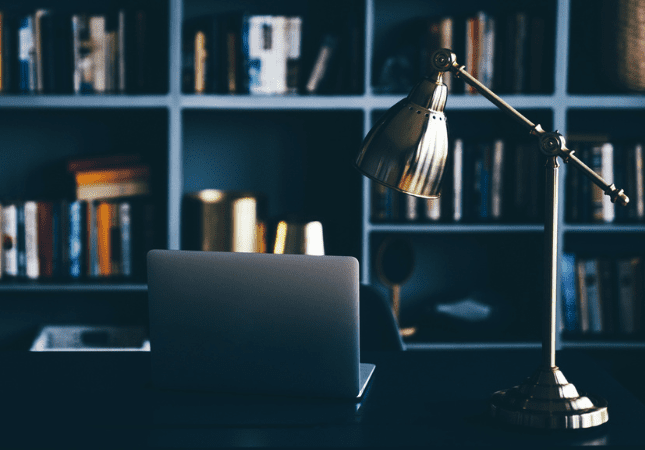If you have been working from home since March-ish and are facing the possibility of continuing to work from home indefinitely, chances are you need to take a hard look at your home office setup. Assess what works and what isn’t quite cutting it. Maybe you need to upgrade a couple items. Maybe you need to purchase a couple items you don’t have, don’t know you need, but you need them! Maybe you have no idea where to start. As always, Planet Depos is here and happy to help! We have nine categories for your consideration.
All links that we included here are to Amazon Smile, which is a website operated by Amazon with the same products, prices, and shopping features as the regular Amazon.com, except they donate 0.5% of the purchase price of eligible products to the charitable organization of your choice.
Set up a monitor, or two!
This one (or two) is easy to look at and size up. You stare at it all day long, right? If you decide to upgrade, there are lots of choices out there. There are practical considerations to remember before you check out, though. Do you prefer two monitors? How much desk space do you have available? If you can purchase a larger desk, how much larger can you go, given the office space available in your home? What is your budget? Once you’ve answered these pre-browsing questions, take a look at your options.
At the entry level is this Acer 21.5” monitor with an ultra-thin frame. It comes with HDMI and VGA ports, so make sure your laptop or docking station has one of those.
At the mid-tier is this AOC 27” monitor. It also has HDMI and VGA ports.
At the more high end, we recommend an UltraWide monitor like this LG 34” monitor. UltraWide monitors, as the name implies, are wider than your average monitor. These monitors are great for productivity (and for your kids’ gaming sessions). This LG has multiple connection types including HDMI, DisplayPort, and even the newer USB-C.
If you’re planning to have multiple monitors connected to a laptop, you will likely need some kind of docking station as most laptops have only a single output. On the basic side is this HDMI adapter. This will work if your laptop has an HDMI output and will split it to two monitors. On the higher end, you can go with a full docking station like this Dell Display Station (it’s what we use). This will plug into a USB port and has monitor connections, extra USB ports, a hardwired ethernet connection, and even a headphone jack.
Consider monitor mounts.
Even if space isn’t a huge issue, it never hurts to use your space to the max! Monitor mounts do just that, saving valuable space. If you’ve decided to go with multiple monitors, you’ll need the accommodating mount; and if you have one monitor, you’ll need a single. Monitor mounts require what is called a VESA mount, so you’ll need to make sure your monitor and monitor mount are the same size. (Most mounts fit multiple VESA sizes)
If you’re just looking to mount a single monitor, we recommend this single arm mount from IMtKotW. It mounts with a C-clamp to just about anything and has a full-motion gas spring arm so you can put the monitor in exactly the right place.
For a dual-monitor setup, the same company has a dual-arm mount. It can fit screens between 17 and 32 inches and lines them up well.
What about your desk?
Many people find standing desks immensely beneficial. They are easy on your back, which can make you more efficient! Standing desks have been steadily growing in popularity. If you haven’t used one yet, now may be a great time to give the standing desk a try. If you’re unsure, you don’t even have to purchase a brand-new standing desk, you could buy a converter, keeping your current desk and testing out the standing desk benefit.
For a full standing desk, this 55-inch electric adjustable desk could work perfectly. You don’t even need to manually change its height; just press a button, and it will go up and down.
Not ready to throw away your current setup and would rather add the height on top of it? This standing desk adjustable workstation may work for you.
How’s that chair treating your back?
Whether or not you’re investing in a standing desk, a good chair is always a good idea! Proper back support and comfort do affect how you work. If you’re uncomfortable, you’re distracted on some level. You don’t need to visit a chiropractor or spend a fortune on a chair to be more comfortable and focused, you just need to shop around.
At the basic level, here’s an affordable replacement for the kitchen table chair you keep moving back and forth between rooms. It’s got a mesh back to avoid sweating, and arm rests for, well, your arms.
Want to try out something a little more luxurious? This high-back executive chair offers more support and better looks.
Really interested in investing in the best chair available? Herman Miller is often touted as having the best office chairs in the world. Seriously, they hold multiple best-ofs from ZDNet. We recommend the Classic Aeron chair from Herman Miller, which has been consistently rated the best office chair.
Lots of devices to connect? Get yourself a USB Hub!
What’s the difference between a desktop computer and your work laptop? Well, a lot, but what you often care about is connections. There’s just more space in a desktop to add USB ports, SD card readers, etc. So, what can you do if you’re stuck on your laptop? A USB hub!
If you got the Dell Docking Station from our Monitors category, you likely won’t need a USB hub, but if not, we have two recommendations.
For the basic, “I just need more USB ports” hub, this Anker USB Hub should fit your needs perfectly. With it, you can expand one USB port into four.
If you want a hub that can handle more than just USB, this POWLAKEN adapter has USBs, headphone ports, SD cards, and even a VGA and ethernet connection. Be cautioned: this specific adapter requires a USB-C (the little one that Android phones use to charge), but you can find similar versions that connect over the regular USB port.
Do you have a mouse problem?
Still typing on your laptop keyboard and using the trackpad to move the cursor around? Don’t forget to scrutinize your keyboard and mouse setup. As if anyone needs reminding to do that. You can go as crazy as you like with keyboards and mice. There are tons of options out there, and they can get pretty fancy. But, if you want a basic combo, Logitech makes an inexpensive and easy-to-set-up keyboard and mouse combo.
You’re on camera!
You’ve been doing remote depositions, hearings, meetings, and more for a good stretch now. How do you like your webcam? If it’s not up to snuff, consider investing in a new one. We recommend a full HD (1080p) camera that has a built-in mic that can better hear your voice.
A Scanner Darkly
No not the book (or the movie). A scanner, to scan things! This one’s easy. You can download an app on your phone that’s free and scans quickly in PDF. We recommend Scannable by Evernote, or Office Lens by Microsoft.
Want to bring your scanner game up a few levels? You can always look at getting a physical scanner, and it doesn’t even need to take up much room. The Epson WorkForce ES-50 is a portable scanner that plugs in via USB. If you want a scanner that has every bell and whistle you could imagine, the Raven Original Document Scanner offers everything we could imagine: directly integrated cloud services, wireless scanning, anti-jam 50-sheet document feeder. You can easily scan receipts, business cards, and IDs. It can even produce searchable PDFs.
Go hands-free with a headset
If you’re on the phone all the time, it may be beneficial to get a headset. We also recommend headsets for Zoom (or any other remote video platform) as it can help clean up the audio. Picking out a headset is a little bit tougher, as it’s specific to the setup that you have. Are you using your cell phone? You may want a Bluetooth headset so it can connect to any phone, even if it doesn’t have a headphones jack. Did you bring a desk phone home with you? Each type may have a different connector. For example, some Cisco and Polycom devices need a headset with a 2.5mm connection.
If you’re just using your laptop for all audio, it should be a little easier. You can connect a headset via USB (don’t forget those USB hubs if you need more ports at this point). A basic Mpow USB headset has both a USB and 3.5mm connector, so it can fit most needs. But, if you want to go all out, companies focusing on gear for gaming have really furthered the research into comfortable headsets with clear audio. The SteelSeries Arctis 7 provides you with wireless surround sound and clear voice audio.
We’ve all learned over the past few months that working from home doesn’t mean working any less effectively. Many have even seen increased productivity. Setting up your own ultimate at-home office can only bolster office (i.e., YOUR) morale and keep productivity soaring. Whether it’s a tweak or two, or a massive overhaul, the process can really help you to reorganize and start fresh. Think of your redesign as a stronger, longer-lasting cup of coffee!
Planet Depos has been covering depositions around the world for over a decade, both in person and through remote technology. For more tips on working remotely, taking remote depos, taking depositions anywhere, and more, check out our remote depositions hub. You can even schedule your proceeding online.