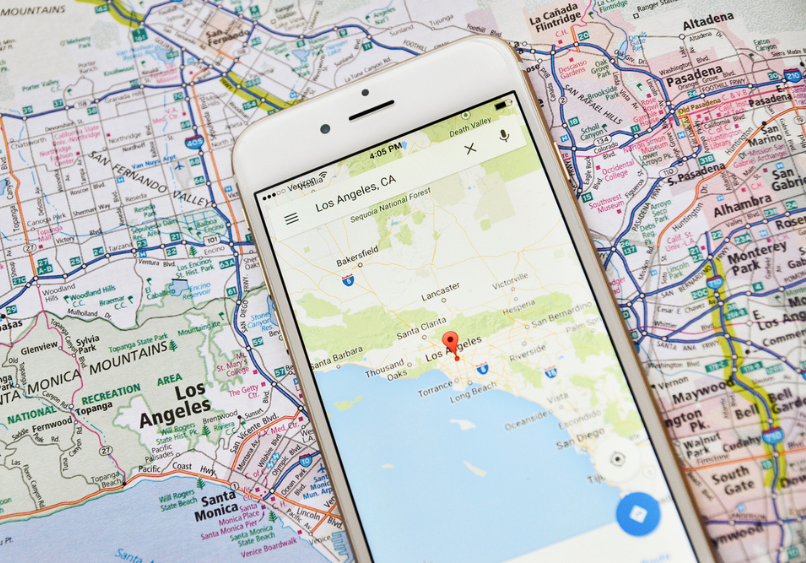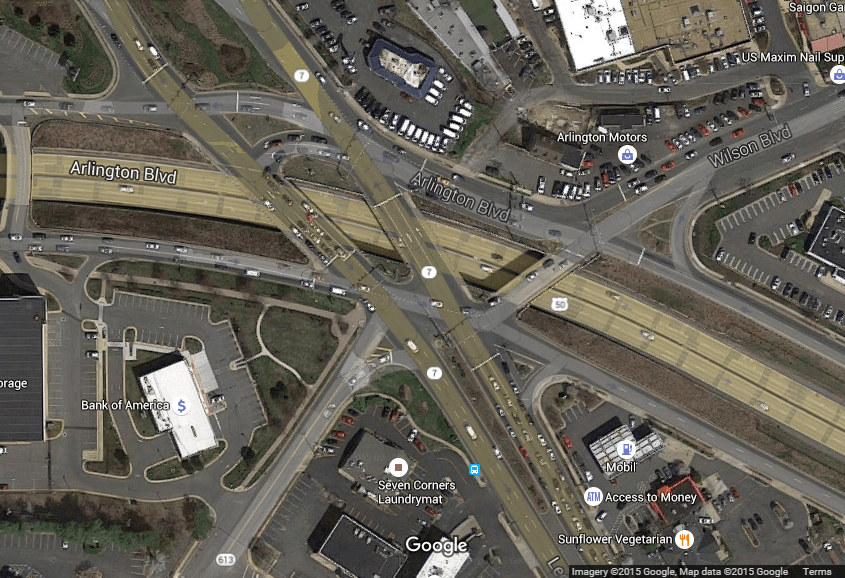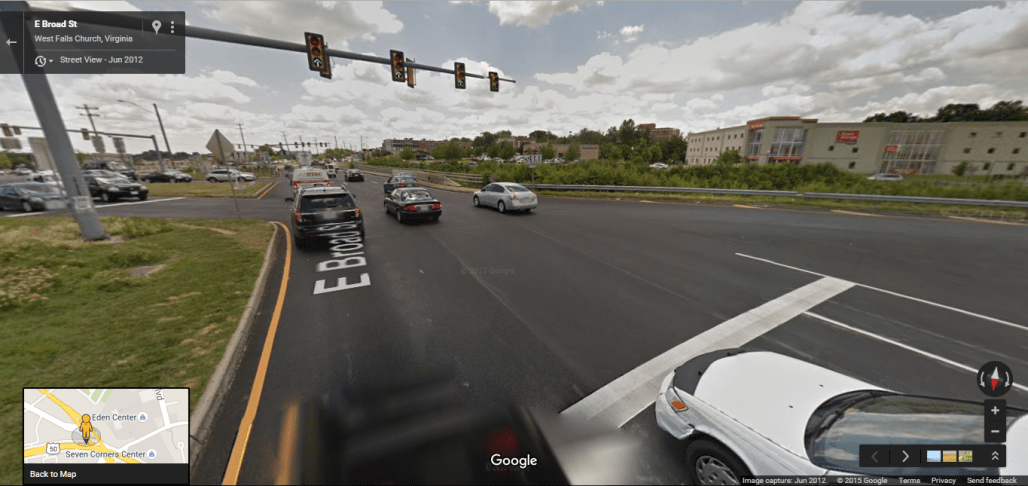By David André
In my last blog, I discussed the use of mobile videoconferencing in trial vs. video de benne esse depositions. This blog will discuss using Google Maps in vehicle-related cases.
For car accidents, personal injury, and other vehicle-related cases, one thing that is always useful — even necessary — is visualizing the scene of the accident/injury, which can help determine the conditions involved in the cause of the incident. Most people drive cars or ride in them regularly. They know that driving can be stressful, and there are always many factors involved in making decisions while driving. Perhaps there was a short merge and they merged left as someone else was switching lanes into their blind spot because of another upcoming left-turn-only lane. I sat through a deposition in a case where one crazy driver zipped across four lanes of traffic in a busy intersection causing a five-car pileup. The use of a diagram of the area and the involved cars was the only way to figure out what actually happened.
Historically, people would create such diagrams of the roads and intersection that would enable everyone to visualize the incident. These diagrams range from inaccurate homemade poster boards reminiscent of a high school project to expensive customized animations showing each vehicle moving in sync with the others. The latter of the options can get pricey, especially when you may have to make multiple changes before trial based on each witness’ account of the incident.
These days, the number one method I see is the use of various features of Google Maps. You can select the Google Earth tool which shows you a satellite image. With this tool you can take screen shots and have a perfectly accurate diagram of the roadway. It shows turn lanes in the correct places and the correct lengths, and even shows crosswalks, parking lots, businesses and other landmarks. You can use this to accurately and inexpensively depict the area where the incident happened.
One important note: make sure that your version is up to date. Google Earth is only updated every one to three years, so recent construction isn’t always shown, especially in more rural areas. That being said, it is usually relatively easy to figure out if it’s accurate or not, and even when it was last updated by looking in the bottom right corner of the image.
While Google Earth view is very helpful, it’s only a bird’s eye view of the area. It’s also possible to get a view of the same area from a better angle. With the Google Maps Street View tool, one can digitally stroll down the middle of the road from the approximate height of a car. Google’s Street View cars intermittently drive around with a 360-degree camera on top and take pictures. These pictures are then stitched together into 360-degree images that can be easily navigated. You can see trees, crosswalks, streetlights, and even see where cars regularly park, what the buildings look like, where the stop lights are, etc. It is almost equivalent to going there yourself and taking pictures of the entire area.
Though the cameras take pictures only from where the Street View car travels, you can zoom in quite a bit without losing too much quality. Then you can take screenshots from all angles and use them as evidence. Again, just make sure the pictures are up to date enough for your purposes.
In one case I used Street View to show the path the Plaintiff walked every day from her bus stop, across a stretch of grass, under a tree limb, and into the parking lot of her apartment complex where she was struck by a car. I didn’t even have to take pictures of the area. Not only is it free, but it’s convenient. The Street View pictures paired with the Google Earth images painted a very clear picture of both where the Plaintiff walked and the direction from which the vehicle came before striking her.
Simple everyday technology like Google Maps can be incredibly useful in vehicle-related cases. It has many features that people don’t realize and can be utilized in such a way as to make your job easier and your cases less expensive. If you aren’t sure how to go about this, reach out to your tech person for help. It’s very easy to do, and they’ll certainly be very happy to help you create screenshots and clean them up as well.
For more information, contact Planet Depos at 1-888-433-3767.