By David André
In my last blog, we discussed a few tips for creating opening and closing PowerPoint presentations. This post will focus on TrialPad and presenting your exhibits from your iPad.
Most people have seen or used trial presentation in the courtroom at least once. Trial technology is becoming more and more pervasive, but hiring a trial tech can be too pricey for smaller cases. People have told me they’d just do it themselves if the technology wasn’t so difficult to use, but the programs can be very complicated and difficult to learn.
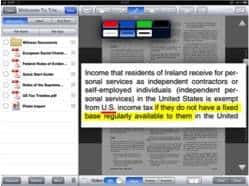
Thankfully, there is a solution. TrialPad is an iPad app that mimics programs like Trial Director, OnCue, and Sanction. It has all the basic functionality that the others do, but doesn’t have the more complicated features. It’s great for basic annotation tools such as highlighting, drawing, callouts, lines, circles, and zoom. It does not include the ability to edit video, import synchronized video, or create save stages. There are a multitude of great tools that other programs offer that can help with preparation, but most attorneys never use them in smaller trials.
If all you’re planning to do is pull up documents or pictures, TrialPad is all you need. The callouts aren’t quite as precise, but they work well, and smoothly. Pinch to zoom is about as easy as it gets for enlarging images. Drawing annotations is ok, but I strongly recommend a stylus. It makes it more like painting than drawing, but it’s significantly smoother than using your finger.
TrialPad can be linked to your Dropbox account, and when on Wi-Fi, you can simply select the PDF or image files that you want to add to your case. It’s very user friendly, doesn’t take a rocket scientist to learn it. Displaying the presentation is another matter.
There are two methods to present your exhibits from the iPad to the big screen. 1) You can get a VGA or HDMI adapter, which plugs into your iPad’s charging port. With this option, you are physically tethered to the projector or monitor, so once you plug it in, you are pretty much forced to remain in one spot. 2) You can connect your iPad wirelessly using the Apple TV. This method is a little more complicated, but gives you the ability to wander around the courtroom at will and not worry about accidentally disconnecting. There are certainly more points of possible failure using this option, but in my experience, once it’s up and running, it’s pretty stable.
There are other iPad apps that do similar things, such as ExhibitView, TrialDirector for iPad, and Trial Touch. While these apps have their own benefits, TrialPad is the tried and true method on the iPad. It’s easy to learn, and even easier to use. Additionally, the creator responds quickly if you reach out, and he’s very helpful. Plus, they have how-to videos on the website that are very easy to follow.
For those larger exhibit volume cases, or cases with more complex forms of exhibits, videos, etc., I still recommend a trial technician who can help you create custom PowerPoints for your opening and closing, can edit video on the fly, and can take the technology out of your hands, giving you one less thing to worry about. For those attorneys that are confident with technology and want to use trial presentation, but have a budget on a smaller case, I highly recommend TrialPad above all other iPad apps.
For more information on trial technology, contact the Trial Technology Department at Planet Depos at 888.433.3767 or video@planetdepos.com. Our certified trial technicians are more than happy to help solve any technology questions you might have.