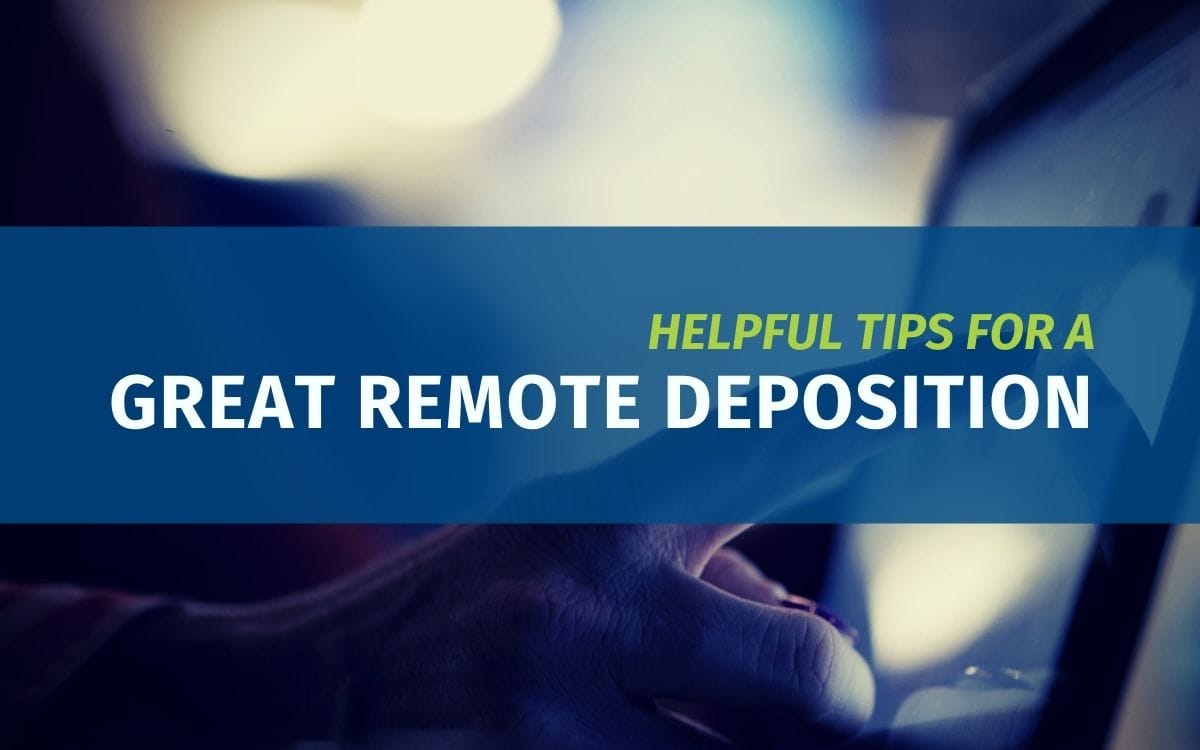Do you have an upcoming remote deposition? Great! It’s 2021, so you should. Remote depositions through mobile videoconference are such a handy way to communicate with people anytime, anywhere. You can even connect from your smartphone (though we recommend a laptop or tablet for the screen size). These tips don’t just apply to remote depositions – any mobile videoconference will go smoothly once you apply these tips!
Ensure you have a strong Wi-Fi or internet signal – if you do not have a strong signal, the other participants will not be able to see or hear you, and you will likely have trouble seeing and hearing them. Be close to your wireless router to ensure a strong signal, or better yet, use a wired connection to your laptop if you can.
Choose the best app. Zoom and Webex are generally considered the top two, followed closely by Microsoft Teams, Google Meet, Skype and others. Zoom is the most reliable, user-friendly, and has the most features. Webex and Teams have lower A/V quality but are otherwise comparable – neither allows for a full-screen view (and videographer recording) of 1 person. You’ll get menus and screenshare and possibly other attorneys in the recording. Zoom also has a HIPAA-certified option as well as a Government-certified option.
Choose your audio and video feed prior to the beginning of the videoconference and speak in a normal tone of voice. Mics can pick up a lot of noise, so you don’t need to worry about shouting into yours. Talk as if you’re talking to the rest of the participants in the same room with you.
To get the best audio possible while participating in a deposition remotely, join the audio via telephone or use an earpiece or headset for listening. A good conference room speakerphone works well for a group. If you’re using earpods with your iPhone, make sure they’re fully charged before you begin. If you prefer mic and speakers, consider an external webcam or USB microphone, as the standard built-in microphones on your laptop are not the best quality.
Mute your audio when you’re not speaking. If you’re not actively speaking or replying, mute your microphone so that other participants don’t hear background noises. Mics can pick up a lot of noise, so the papers rustling (or dogs barking) in the background can be distracting. Many video conferencing apps like Zoom and Webex let you press and hold the space bar to temporarily unmute. Hold the space bar, state your objection, then let go to re-mute.
State your name when you object, so that the court reporter and legal videographer can properly identify you for the record. Remember, the court reporter is also looking at screens full of people, so be sure to help her out.
Try to ask questions at a slower pace so that any participants who may have their devices muted can unmute themselves in order to object before you move on to the next question.
Be sure that the room is well lit so the other participants can see you. If the sun is pouring in behind you, it’s best to have drapes or blinds to cover the window to avoid appearing as a shadow.
Dress professionally and for the camera. Try to wear solid colors, and void polka-dots, stripes, and plaids.
Sit up straight and check the picture boundaries so that you know exactly how far you can move before you are suddenly off the screen.
Reduce your eye strain using the 20/20/20 rule. Staring at a screen 100% of the day can be rough on the eyes. The 20/20/20 rule states that for every 20 minutes spent looking at a screen, a person should look at something 20 feet away for 20 seconds.
Try not to look directly at the people on your screen, but instead into the camera lens, which helps develop a more natural interaction between participants.
Limit your physical movements as much as possible, and if you have to move, try to move more slowly so that your natural movements are not distracting to the other participants, and so they don’t appear “choppy.”
Be aware of the proceedings. While you may be comfortable sitting at your office desk or in your home, what you do is being seen by all the participants, the sound is being heard, and it is being recorded by a legal videographer and court reporter.
Join by a smartphone or tablet app if you don’t have a good computer with a webcam.
Do not use your phone to respond to emails and text messages while you are using it to participate in a mobile videconference. Everyone will hear the clicks, become distracted, and the sounds can interrupt the audio feed to the legal videographer and court reporter.
Maximize your smartphone/tablet’s battery life if using it to attend the meeting.
- Keep your device on the charger whenever possible
- Adjust the backlighting of your cell to a dimmer setting
- Close unnecessary applications
- Turn off application notifications for the duration of the videoconference
Purchase a smartphone/tablet case that has a stand so that you are not holding your device throughout the duration of the deposition. This will eliminate a shaky picture.
Finally, remember to put on pants, even if you don’t think you need them! Seriously. You never know when you may need to stand up and stretch.
A mobile videoconference deposition is pretty simple, but that doesn’t mean you don’t need expert help when connecting or managing it. Videoconference techs are available to ensure the process goes smoothly and the court reporter can make the cleanest record possible.
Do you need assistance scheduling a remote deposition through mobile videoconference? Our remote deposition scheduling form makes it a snap, and our scheduling team is available 24/7 to assist you.