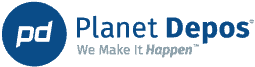Planet Viewer is a complimentary software platform that includes a synchronized text-to-video transcript available to all Planet Depos clients who order a video deposition. The software is easy to use, requiring just a few clicks to create a video clip. Video clips are amazingly useful for use in mediation or a settlement video, for sharing technical testimony with your litigation team and experts, and for impeaching a witness in trial.
Creating a video clip with Planet Viewer:
1. Open the video.
2. Highlight the text.
3. Select CLIP from the top left-hand corner.
4. Click ENTER.
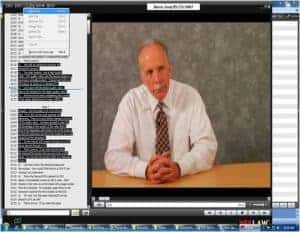
The versatility of the video format allows counsel to determine how the jury will view the testimony. You have the option of playing the video deposition with the captions (recommended only if the witness is difficult to understand, as otherwise it can be distracting for the jury) or you can turn the captions off and play the video full screen.
All Planet Depos videos are recorded utilizing broadcast quality equipment with Lavalier microphones and Shure mixers in order to create an accurate record with a clear audio track.
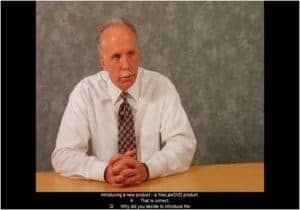
Creating snapshots couldn’t be easier. Begin by opening the video file, clicking on EDIT in the top left-hand corner, selecting SNAPSHOT from the drop-down menu, and saving the snapshot.
Annotating a synchronized text-to-video transcript is just as easy. Simply right-click on the text to be annotated, input the category of the annotation, and click ENTER. Annotations may be identified by color or title and are searchable by clicking on the page and line number list on the left of the screen.
Deleting annotations is a quick two-click process – just place the cursor on the annotation to be removed and click on DELETE ANNOTATION in the EDIT drop-down menu.
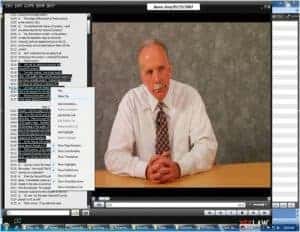
To highlight text, click on the chalk highlighting tool next to the SEARCH window and drag your cursor through the content. You may search for highlighted text at any time by clicking on ALL HIGHLIGHTS in the top right-hand corner of your screen. Planet Viewer displays all of the highlighted text, as shown above.
Planet Viewer is an extremely powerful tool for creating clips, marking and annotating text, and creating trial presentations within Sanction, PowerPoint, Summation, West Livenote and inData TrialDirector.